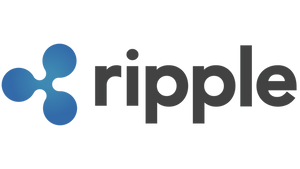How to setup MetaMask for the Fantom Network (FTM)?

This article will show how to connect a MetaMask wallet to the Fantom Network (FTM). After that it is possible to deploy your assests on the DApps of the Polygon Network.
Open MetaMask
Open your browser and click on the MetaMask symbol at the top right corner.
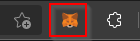
Add a new network
After you opened your MetaMask wallet click on the arrow shown next to the current network. Then click on 'Add Network'.
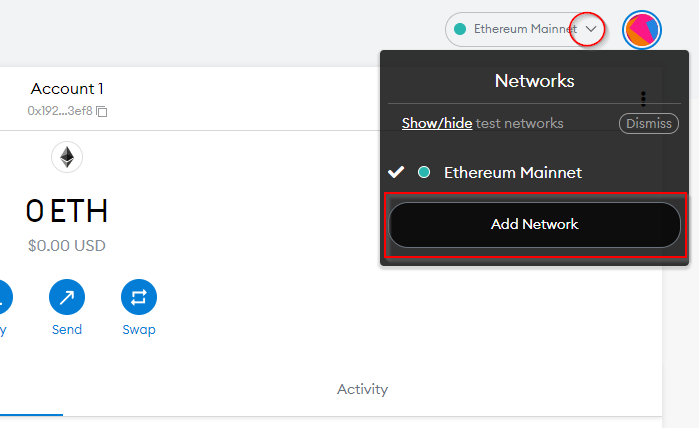
Add the network details
Here the details of the network that should be added are filled in. The Network Name, New RPC URL, Chain ID, Symbol and Block Explorer can be added. To add the Fantom Network (FTM) enter the following information:
- Network Name: Fantom Opera
- New RPC URL: https://rpc.ftm.tools/
- Chain ID: 250
- Symbol: FTM
- Block Explorer URL: https://ftmscan.com/
After you entered the information click on 'Save'.
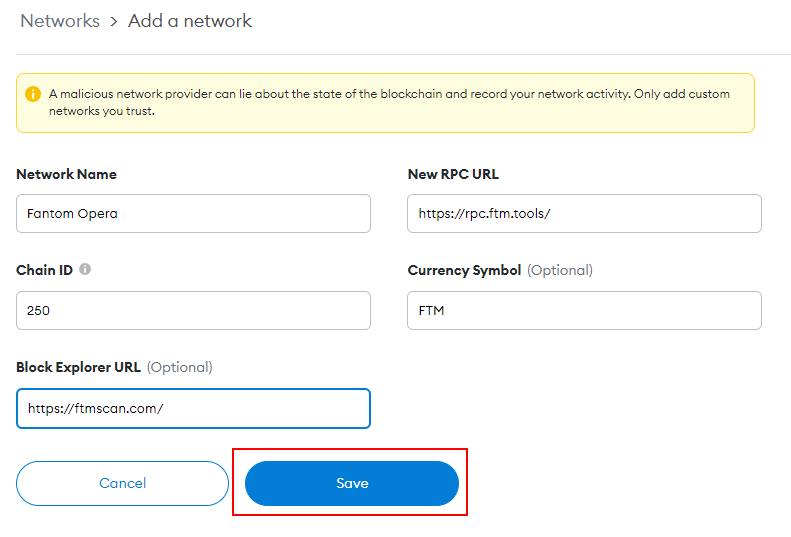
Connect your MetaMask to the Fantom network
Never forget to connect the MetaMask wallet to the Fantom Network (FTM) before deploying any assets into DApps. This is done by clicking in the arrow shown next to the current network at the top of the MetaMask wallet. Then Fantom Opera has to be selected.
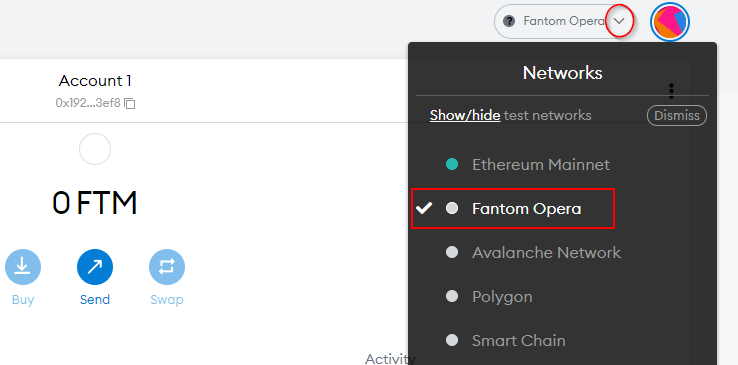
How do you buy FTM?
One of the easiest ways of buying FTM is by using exchanges like Kucoin or Binance.
If you do not want to use a centralized exchange you can use a decentralized exchange.